There are various report layouts within Business Central related to invoicing, purchase orders, receivables, payables, cheques, sales orders, reminders etc. Reports help us to present required data while on the other hand it helps analyze an organization’s performance.
In Business Central we can specify which report layout to use for a specific document. It also provides flexibility to each organization to have different layouts for the same document. In addition, we can create a new layout, modify an existing layout or just Import and store multiple layouts for a report. Depending on which version of Business Central is installed we can follow either of the two steps given below.
1. Exporting built-in RDLC/Word Layouts (BC versions 20)
- In Business Central every report will have a built-in layout which can be of RDLC format or WORD format.
- Built-in Report Layouts is the page for looking up the default built-in report layouts.
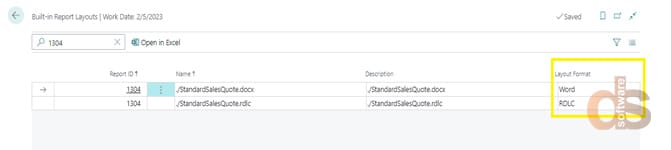
- To export default layouts, go to the Report Layout Selection page. Here we used “Sales – Quote” report. Choose the Layout type either RDLC or Word. We’ll go with word layout for this example.
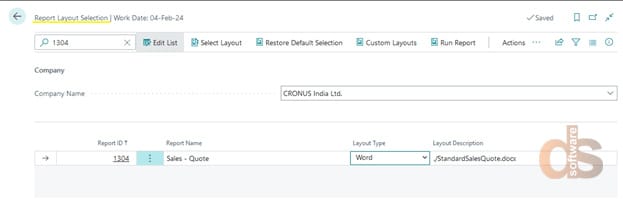
- A page will pop up after you select a Layout Type. Choose layout then click on three dots and click
- On Export Layout, the Layout file will be downloaded.
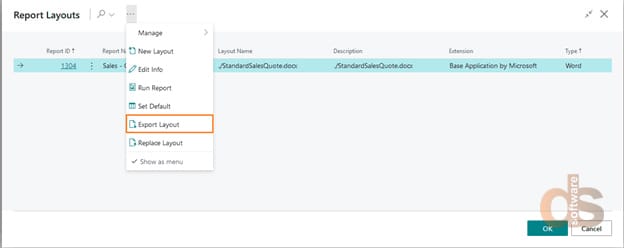
- Word layout will be downloaded to the system.
2. Exporting built-in RDLC/Word Layouts (For BC versions older than 20)
- To export built-in reports in BC versions older than 20, go to Report Layout Selection select the company and the row of the report.
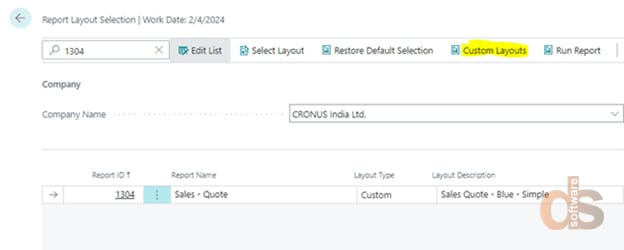
- Now click on Custom Layouts, on the Custom Layouts page click on action New.
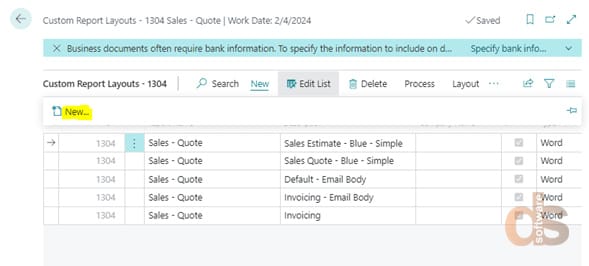
- Now select which default Layout you want to Create/Export and click OK.
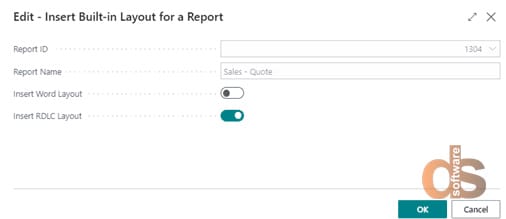
- Now select the row of new copy of the built-in report and click on layout action then click on Export layout to Export the selected layout file as shown. The file will be downloaded.
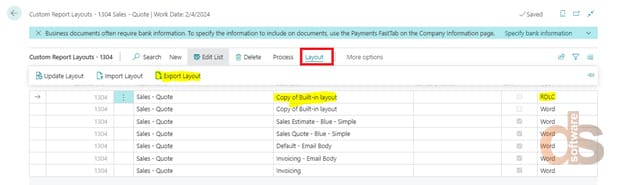
Custom Report Layouts
If we wish to create a layout as per our own requirement we will create a copy of the layout within the system which we wish to modify.
- To export a copy of the existing report layout
- To create a custom report layout, go to the Custom Report Layout page.
- Select the company and row then click on Process > Copy
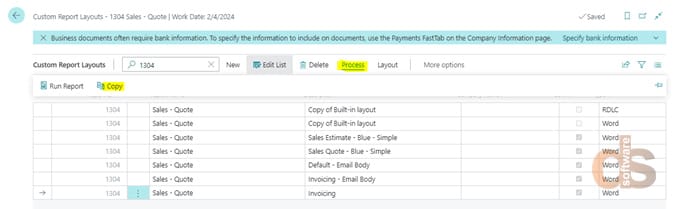
- A new copy of the selected layout will be created in Custom Report Layouts. Now either you can Import your own layout file or Export the layout of this newly created copy layout and make modifications as desired.
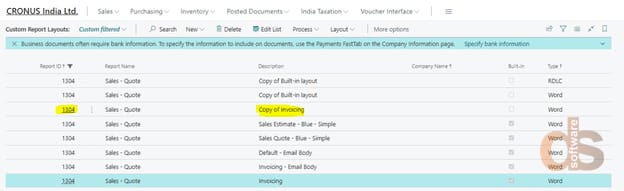
Selection of Report Layout for a report
After layouts have been modified and imported by using steps outlined above into the system, we will now specify to the system which reports the layout the system must use to provide an output.
- To select a layout for a report, go to Report Layout Selection
- Select the row in which you want to change the layout
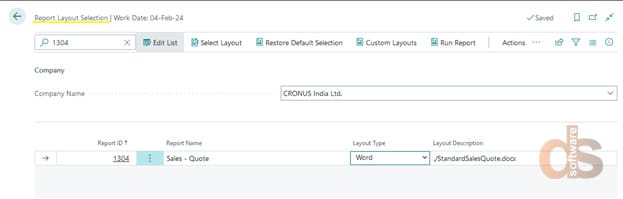
- Click on layout type dropdown and select the desired layout as shown below.
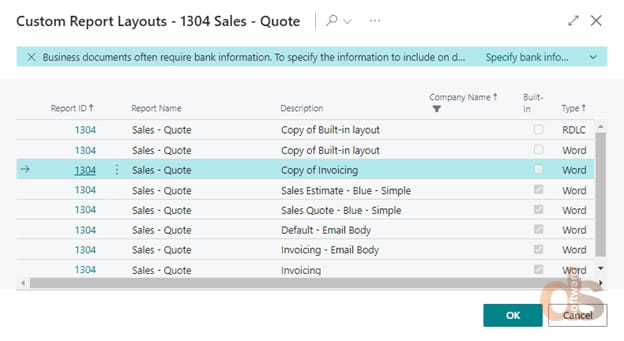
- Select the Layout that will run for the current report and click OK
- The new report layout will be updated in Business Central.
About the author:
Abhishek Aher
Abhishek Aher is a Microsoft NAV/Dynamics 365 Business Central Technical Consultant working on languages such as CAL and AL at Direction Software LLP.
