About Reminders
When customers delay making payments in a timely manner, businesses need to remind their customers of the outstanding invoices. Business Central comes with out-of-the-box reminder functionality and we can set up multiple Reminder Terms and their associated levels.
Each of these terms can contain parameters on when reminders will be issued – based on no of overdue days from the invoice due date.
Reminders Terms
- An important part of reminder creation is setting up Reminder Terms. After reminders term code is created it is assigned to customers
- These terms will specify how and when these reminders will get created
- When one of the overdue invoices appears on five reminders, all reminders to the customer are blocked until that invoice is paid. Even if the customer has other overdue invoices that have not yet reached the maximum, additional reminders cannot be created
Setting up Reminder Terms
- In the global search function look for reminders terms under the administration.
- In the reminder, the term window clicks on the new reminder and provides an appropriate code, description, and a number of reminders to be generated. We can also specify if there is any minimum amount for setting up reminders
- If there are any additional fees in relation to sending reminders that are to be recorded in the system. We will put a checkmark against those Reminder Term codes.
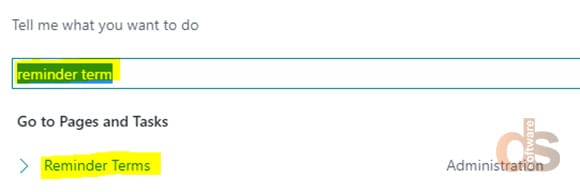
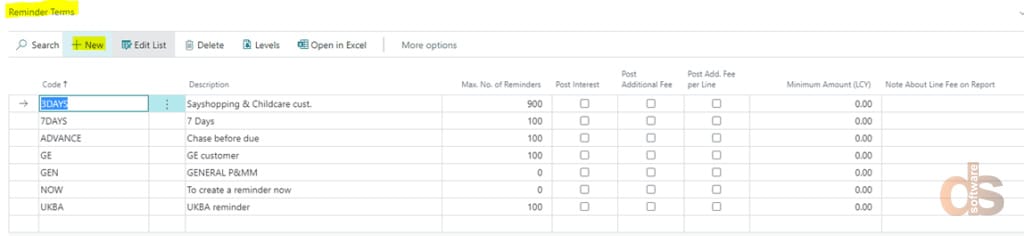
Reminder Levels
From Reminder Terms, select the code for which levels have to be specified & then select Levels.
- No – This specifies the reminder level
- Grace period – Specified no of days after the due date of the open customer ledger entries for the creation of reminders.
- Due Date Calculation – Due date for the specified level of reminder
- Calculate Interest check box – Interest is calculated based on Finance Charge Term.
- Additional Fee – Amount of additional fee to be added to the reminder
- Additional Fee per line Amount – Additional Fee Line Amt.
- Add. Fee Calculation Type – Fixed – Additional Fee on Reminder level is taken, Dynamic – Values from Additional Fee setup page are taken. Single Dynamic – Values from Additional Fee setup per line page are taken.
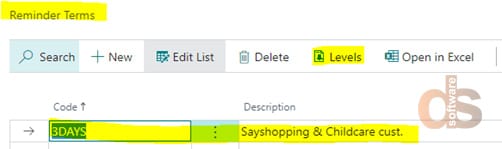
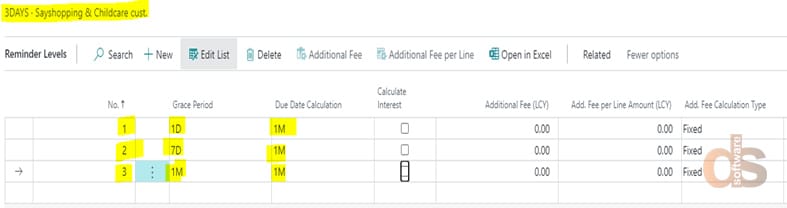
Beginning and Ending Text (optional)
- Beginning text will specify lines that will appear before the reminder
- Ending text specifies text which will appear after the reminder lines
- Beginning and ending text can be specified for each level of reminders
- Once the code is created we can assign the code to a customer to the customer card. The finance charge code can be specified separately to define the interest to be charged on the issue of reminders.
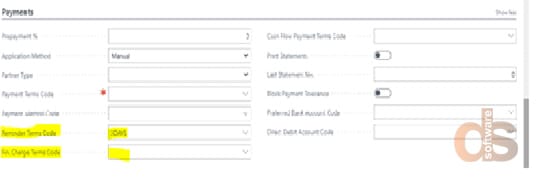

Creating Reminders
- Create Reminder Batch – This batch is available on the reminder list. Used to create reminders for all the customers
- Alternately one can manually create a header and use suggest reminder lines to fill in the reminder lines using suggest reminder lines
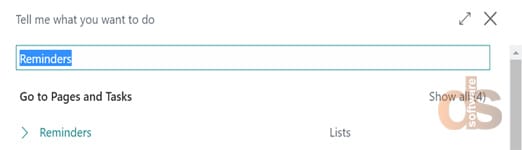
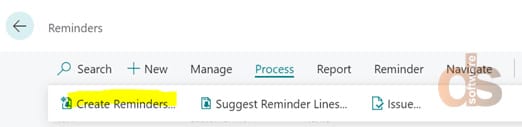

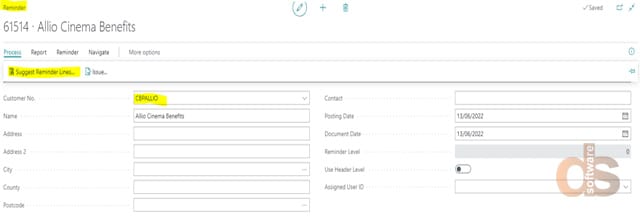
Creating Reminders for Multiple Customers
- Create Reminders for Multiple Customers – This option is available on the reminder list page ribbon. Used to create reminders for multiple customers

- Create Reminders – You can put a customer filter in the “No.” field, filter blank means “All Customers”
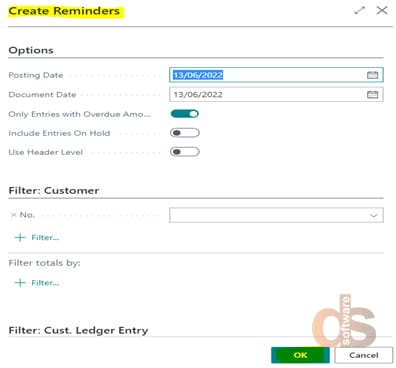
Issue reminders
When you issue a reminder, a reminder entry is created on the Reminder/Fin. Charge Entries page for each reminder line that contains a customer ledger entry. You can then get an overview of the created reminder entries for a specific customer and review them. Issued reminders appear in the Customer ledger entry fact box.
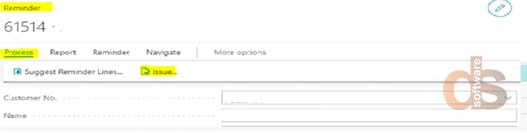
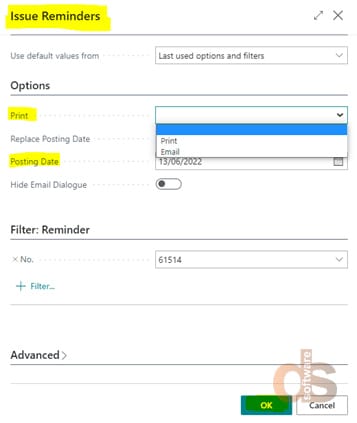
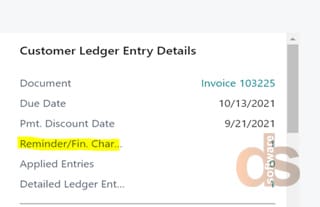
Emailing Reminders
One can email the reminders at the time of issuing or from the issued reminders page.
- Search for Issued reminders from the global search function
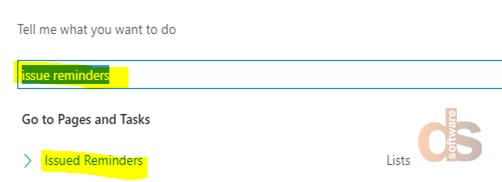
- Select send by email form process group on the ribbon.

- You can enter the email body text in the Message box as per the requirement, after reviewing the report hit send email to issue the email and its attachments. Once sent recipient of the reminder specified in this window will receive the reminder.
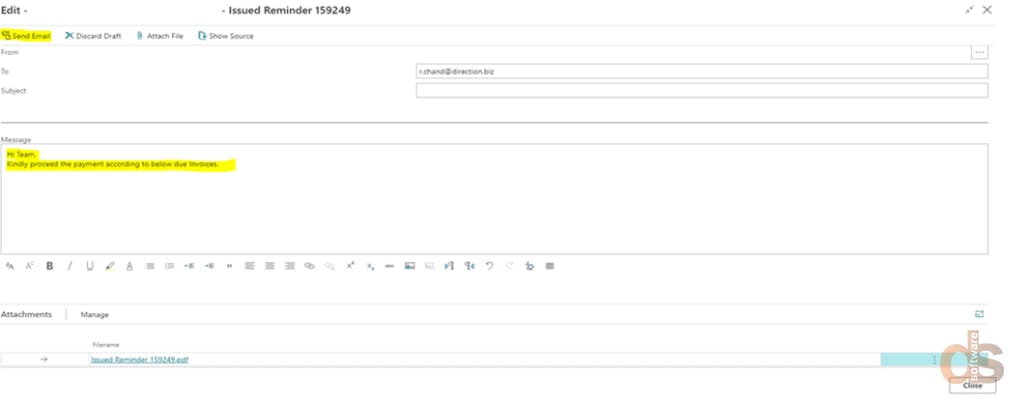
About the author:
Tushar Sharma
Tushar Sharma is a Functional Consultant for Microsoft NAV and Dynamics 365 Business Central working with Direction Software LLP.
