One can enable the change log in Business Central, this will allow users to pull information about the changes / modifications made to different fields in different tables in a database. In the change log, entries are ordered chronologically, and this allows for tracking modification made by users. Enabling Change Logs allows to track unwanted / incorrect modifications made to the fields.
One can also choose from a few fields from a particular table to activate change log on.
Following are detailed steps to activate change logs in Business Central / NAV
Step 1: Go to the Changed Log Setup
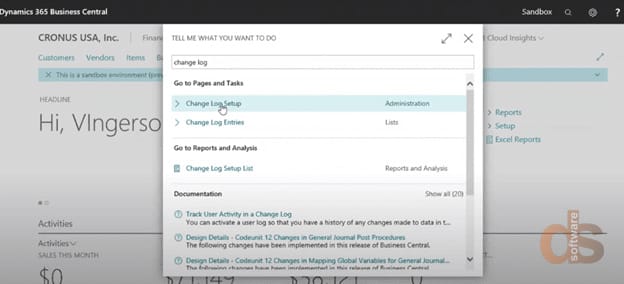
Step 2: Turn on change Log Activated
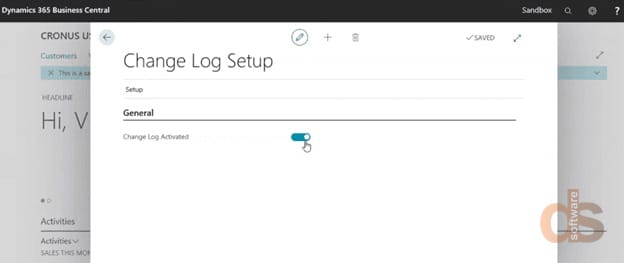
Step 3: Go to the Actions and select Tables
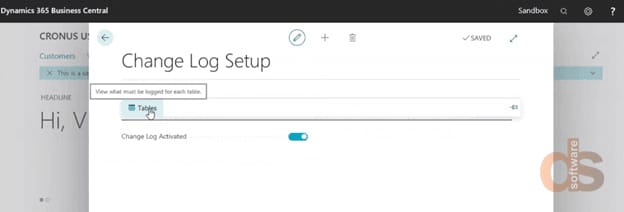
Step 4: Select the table for which you want to active Change Log
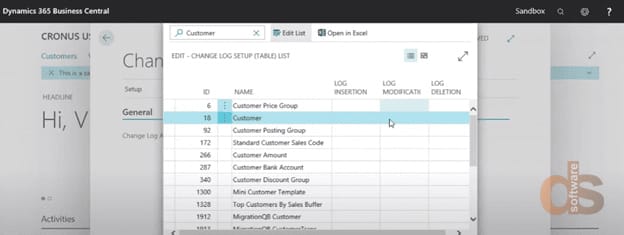
Step 5: Select whether you want keep log for all fields or Specific fields
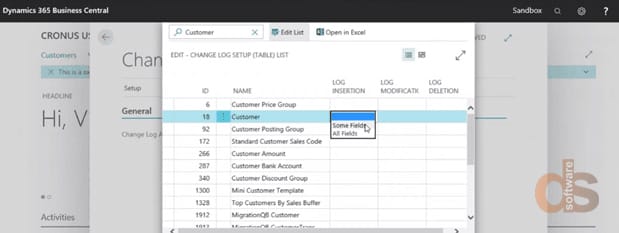
Step 6: If you select “Some Fields” then select the required fields and close the window
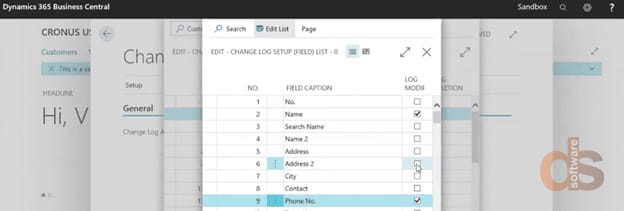
Step 7: After setting up the table for Change Log close the window
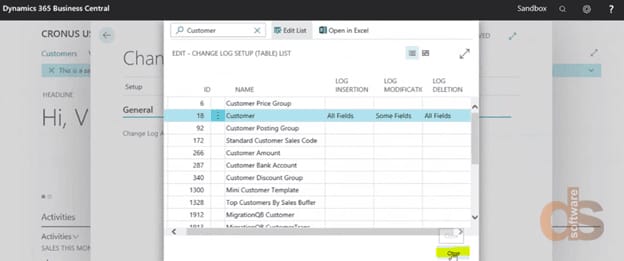
Step 8: (To check Functionality) Do changes in the table fields chosen in Change Log
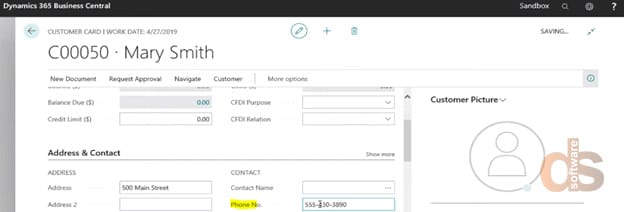
Step 9: To check the log, go to the Change Log Entries
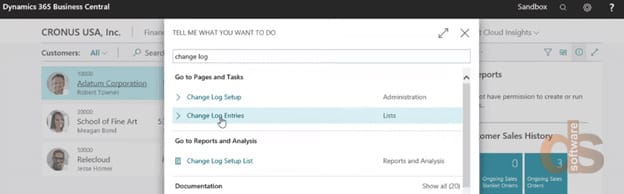
Step 10: Here you will get the complete log of the table
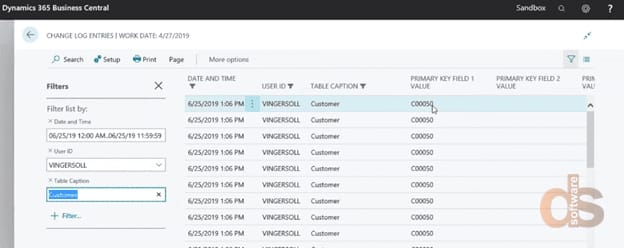
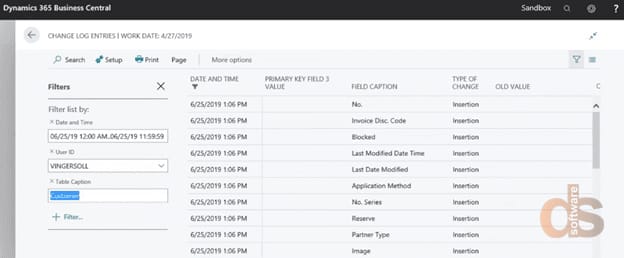
Note: It is always advisable to activate change log on Master Data such as Vendors, Customer, Item, G/L Accounts and Bank and not on Transactional Data such as G/L Entry and Posted Documents. When activated on Master Data only fields containing sensitive information should be enabled. This will ensure that system performance is not impacted in any significant way and database size does not become too big.
If you wish to evaluate Microsoft Dynamics Business Central for your business, you can schedule a call with Microsoft-certified experts at Direction Software.
Direction Software LLP is an Information Technology Solutions and Business consulting company, headquartered in Mumbai, India. We are one of the earliest Microsoft partners in India and have been a leading Microsoft Gold Partner since 2002.
We also offer E-Business consulting, Back Office Support, Bespoke solutions on .Net, Java & open-source platforms, Business Intelligence, and Mobility Solutions.
About the author:
Sanjay Bhandarkavathe
Sanjay is a Technical Consultant for Microsoft NAV and Dynamics 365 Business Central working with Direction Software LLP.
