1. Introduction
Physical Stock taking is the verification of the physical quantity and quality of stocks and matching them with the data in the company’s system. This process is carried out to minimize differences between physical records and bookkeeping, which can be caused by damaged goods, lost goods, supplier errors, or human errors in recording. Stock discrepancies are not good for any business even if the stock is more compared to the actual quantity.
Purpose of Stock Taking
- Prevents stock-out and overstocking
- Minimizing expired & deadstock
- Helps in identifying the right time to restock
One also has the option to setup counting periods within the system. These counting periods can then be assigned to items to count certain items more frequently than other items. The steps involved in Phys. inventory count in an advanced warehouse setup is different than the from basic warehouse configurations.
2. System process
Business Central is easier to scale and can be apt for your business if it’s in a growth phase. Business Central is built on the Microsoft Azure platform, making it easier for a company to manage an increase in the number of users and financial transactions. As a business grows, these numbers will increase and if you have Business Central scaling becomes easier.
The Whse. Phys. Invent Journal is used to organize the complete inventory counting activity.
1. Before counting we will give effects to warehouse adjustments through “Item Journals”
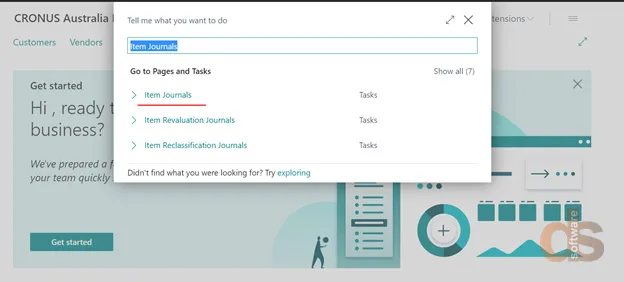
2. In the Item Journals under the action tab select Calculate Warehouse Adjustments.
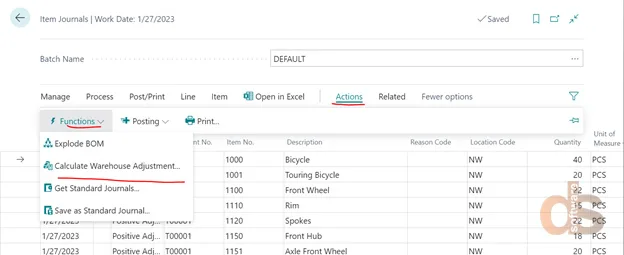
3. System now creates one or more Item Journals based on warehouse adjustments passed through warehouse adjustments. These can be posted after one reviews item, quantity, value and other fields.
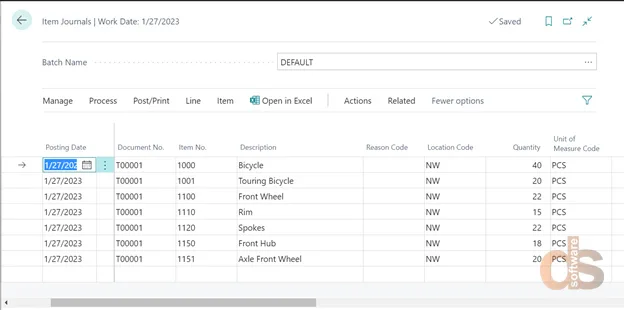
4. Once all the necessary adjustments have been posted we can search for “Whse. Phys. Invent Journal”
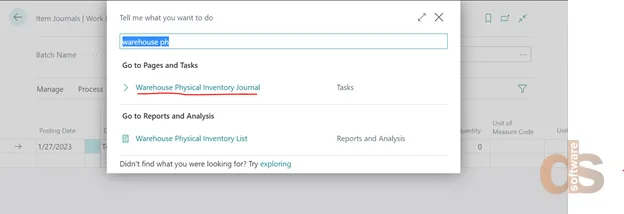
5. A Warehouse Physical Inventory Journal opens up
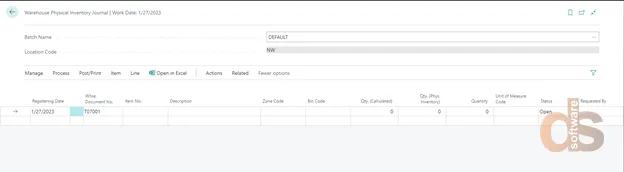
6. Using the Calculate Inventory function let the system suggest the items and their respective quantities.
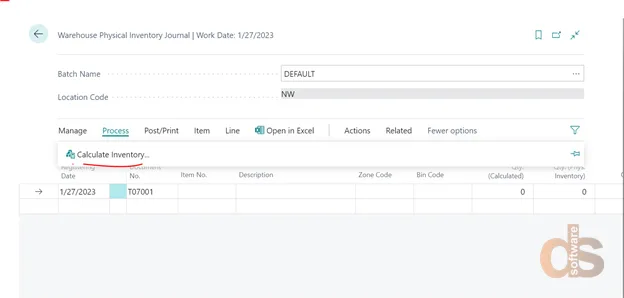
7. In the request page of the Calculate Inventory function enter the filters and information as desired and click on OK.
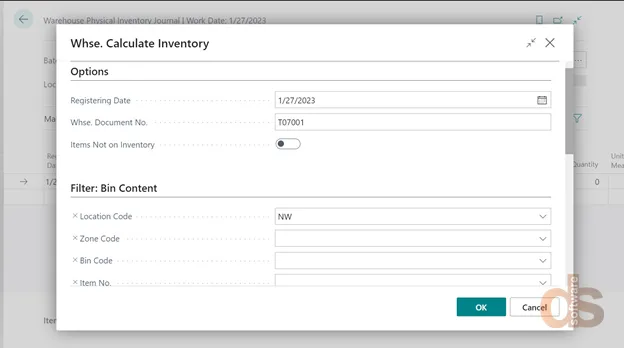
8. System auto populates items and their associated quantities and other information about the bins.

9. Once can take print out of this list and hand it over to warehouse employees to do the stock taking. Print button can be found under the action tab.
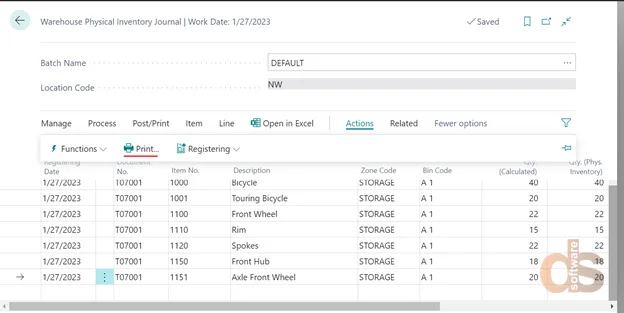
10. Once physical count by the warehouse employees has been completed, update the Qty (Phys. Inventory) field for those items where Qty (Calculated) is different that the counted quantity as shown in the screenshot below :-
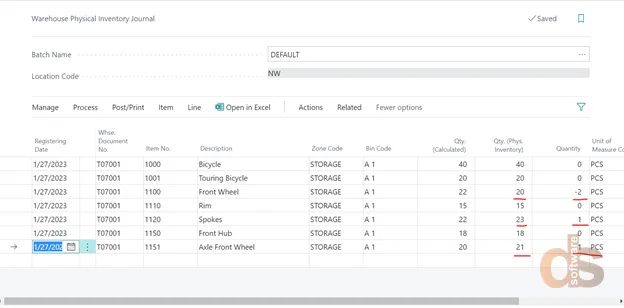
11. Once all the updated quantities have been entered we will register the Journals.
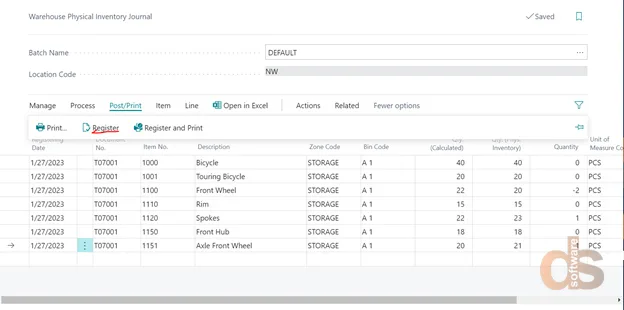
12. Upon registering the journal lines two sets of Warehouse Entries get created one where the counted quantities are different a positive or a negative adjustment gets created and where no differences are recorded system registers an entry of 0 for both the bin and adjustment bin.
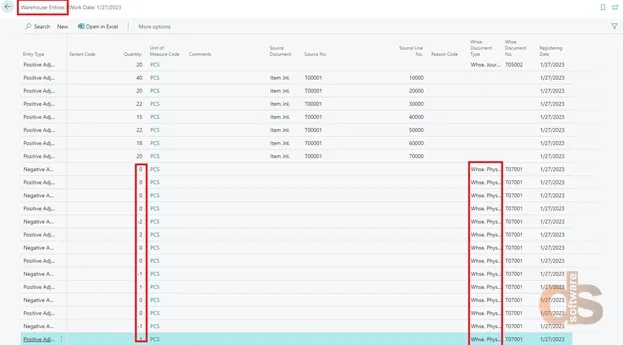
Now one needs to open the item journal and run warehouse adjustments again.
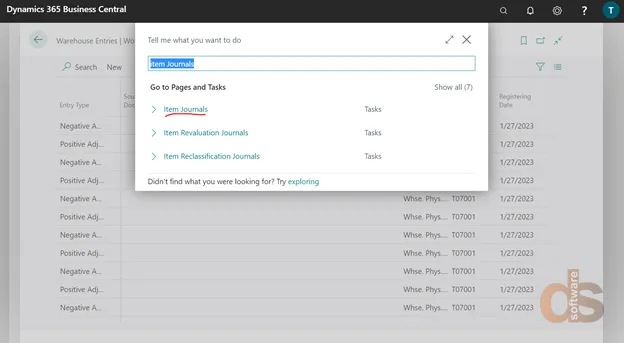
In the Item Journals we will run the warehouse adjustments
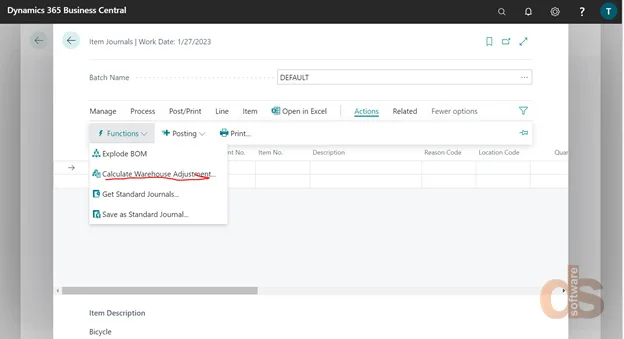
Specify the filters where applicable along with a document number and posting date and click OK.
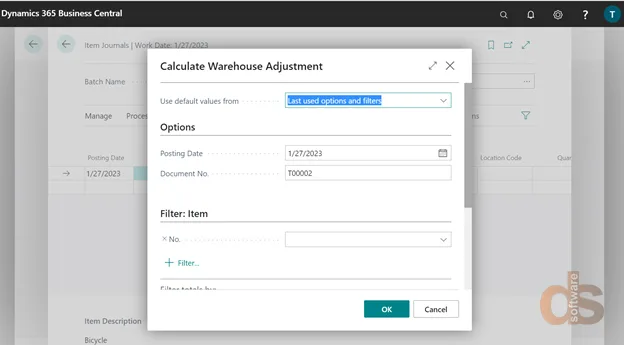
All the warehouse adjustments posted through warehouse phys. Inventory Journal get pulled into the Item Journals.
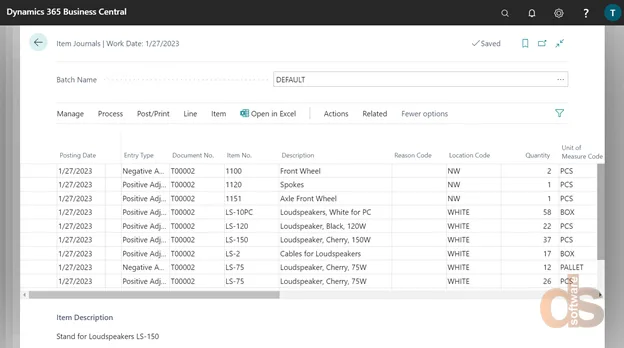
Once adjustments get generated we can post the transactions.
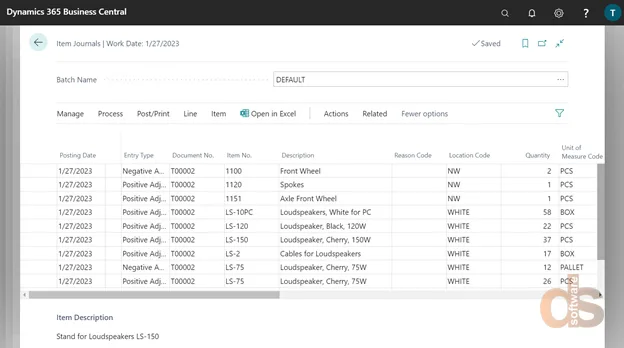
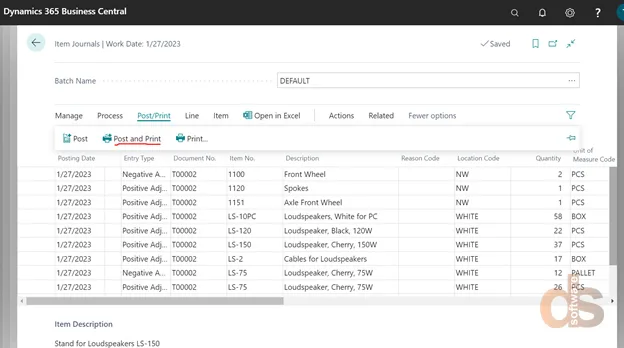
3. Impact of posting this transaction into the system
To confirm the posting of these transactions and check the financial impacts we will now check the Item ledger entries:
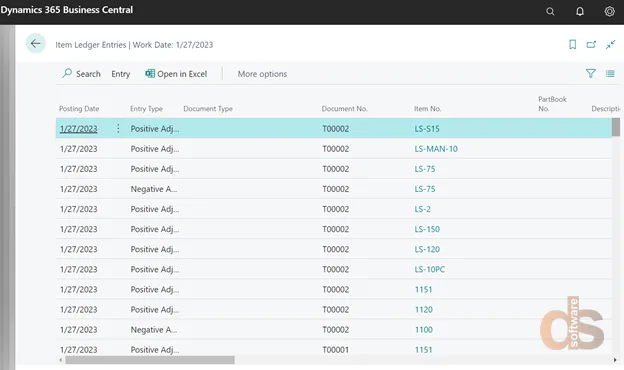
If one navigates on to the GL entries, we can see the financial impacts, here one can see two impacts: –
- Positive Adjustment – Inventory Account Dr. Inventory Adjustment Account Cr.
- Negative Adjustment – Inventory Adjustment Account Dr. Inventory Account Cr.
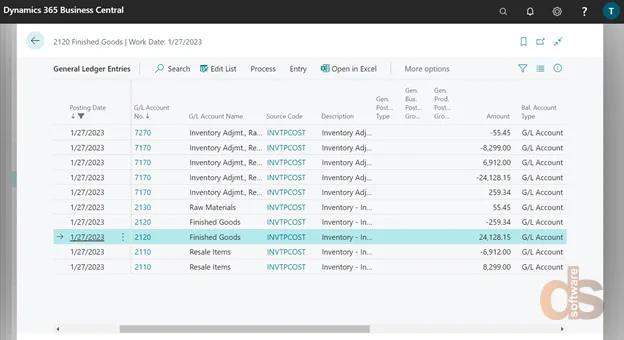
We can also see that apart from GL entries, Item Ledger Entries and Value entries also get updates.
About the author:
Tushar Sharma
Tushar Sharma is a Functional Consultant for Microsoft NAV and Dynamics 365 Business Central working with Direction Software LLP.
